Walk Navigation
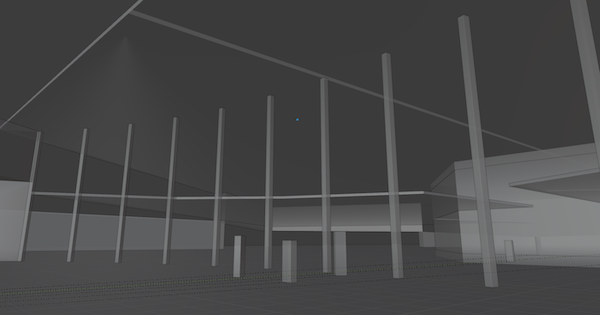
We use Blender to design the overall layout of the building that is the setting for Hepto.
Unlike modeling a small object, when modeling a large object such as a building, we want to see what it looks like when we actually stand there, rather than checking the overall shape or plan view.
This time,we tried using Blender’s ‘Walk Navigation’ and it was very easy to use. If gravity is enabled and the viewpoint height is set, it can actually walk inside and look around. We can check it immediately without the hassle of importing it into Unity or setting collisions.
Walk Navigation makes collide automaticaly on the floor surface, and the wall surface would slip through without collision. Then, what kind of behavior would it be if we made stairs and slopes?
Therefore, the following is what we learned by modeling some steps or slopes.
- Collisions are automatically applied to the horizontal surface and slip through the vertical surface. If you don’t make a floor, it will fall infinitely
- If the step is below the height of the viewpoint setting of the walk navigation, it will automatically climb. If it is higher than the height of the viewpoint, it will slip through.
- The slope can be climbed up to 88 degrees regardless of height (walking on an almost vertical surface)
At 89 degrees, it slips through like a wall. At 88.5 degrees, I try to climb a little, but I slip through on the way. - If there is a box at the height of the viewpoint (for example, with a viewpoint height setting is 1.5m, and a 1m-height box is placed at a center height of 1.5m), at first climb the bottom surface of the box (position at a height of 1m), and then climb the top surface of the box (position at a height of 2m). It seems that it is Walk Nabigation processed in individual surface, not in a mass like a box
With reference to these behaviors, we will design and confirm the building.